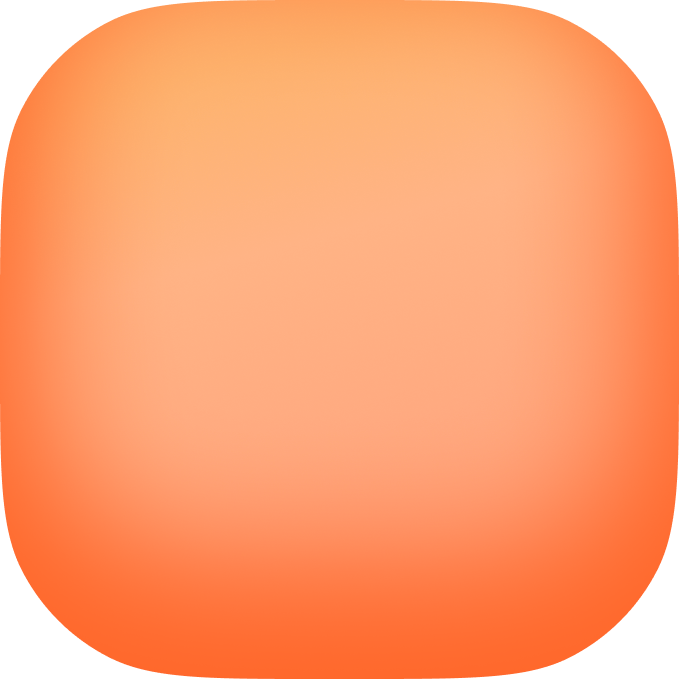Before You Start
You’ll need the following before submitting your app:-
Apple Developer Program Membership ($99/year)
- Sign up at developer.apple.com/programs
- Make sure you’ve completed payment and received confirmation
-
App Store Connect Access
- Sign all required agreements at appstoreconnect.apple.com
- Accept all terms and conditions
-
Expo Account
- Create a free account at expo.dev/signup
- Vibecode uses Expo to build and deploy your app
-
Apple Device for 2FA
- Have your iPhone, iPad, or Mac nearby to receive two-factor authentication codes
Step-by-Step Submission Process
Step 1: Start the Submission
On Mobile App:- Open your project in Vibecode
- Tap the app name at the top
- In the dropdown menu, select Publish on App Store
- Tap Get Started on the welcome screen
- Open your project in Vibecode
- Click the Share button at the top right
- Select Deploy to App Store
- Click Get Started on the welcome screen
Step 2: Verify Prerequisites
Check all three boxes to confirm:- ✓ I have paid for the Apple Developer Program
- ✓ I have signed all required agreements in App Store Connect
- ✓ I have my Apple Device ready to receive 2FA codes
Step 3: Sign Into Your Apple Developer Account
Enter your Apple Developer credentials:- Apple ID - Your Apple Developer account email
- Password - Your Apple Developer account password
- Apple Team ID (optional, rare) - Only needed if you’re part of multiple teams
Step 4: Confirm App Details
Review and edit your app information:- App Name - The name displayed in the App Store (max 30 characters)
- Version Number - Starting version like “1.0.0” (follows semantic versioning)
- Support iPad - Toggle on if you want your app to work on iPad
You don’t usually need to update these details, we handle it automatically.
Step 5: Confirm Your App Icon
Review your app icon. Make sure it looks good and represents your app well. This is what users will see in the App Store. You can generate an icon inside the Vibecode app!Step 6: Create a Bundle ID (First Build Only)
A bundle ID is a unique identifier for your app (likecom.vibecode.yourapp).
Important: Once you submit your first build, you cannot change your bundle ID.
- Vibecode automatically generates a suggested bundle ID
- You can customize it if needed, usually you should if you have a website for your app, but it doesn’t matter if you don’t
- Check the box to confirm you understand it cannot be changed later
Step 7: Add Your Expo Access Token
Vibecode uses Expo’s build service to compile and deploy your app. Expo gives you 20 free builds per month.- Click Get access token from Expo (opens expo.dev in a new tab)
- Sign into your Expo account
- Go to Settings → Access Tokens
- Create a new access token
- Copy the token and paste it into Vibecode
Step 8: Build & Deploy
Once you tap Start Build, Vibecode will:- Authenticate your credentials with Apple
- Set up certificates and provisioning profiles
- Build your app using Expo’s cloud infrastructure
- Upload your app to App Store Connect
- Process your app for TestFlight and App Store review
- Watch the live progress in Vibecode
- Close the app and come back later - your build continues in the cloud
- Cancel the build if needed
Step 9: Build Complete!
Once your build is finished:- ✓ Your app is automatically uploaded to App Store Connect
- ✓ Your app is available in TestFlight for testing
- ✓ You can submit for App Store review directly from App Store Connect
Subsequent Builds
After your first successful build, the process is even faster:- You won’t need to create a new bundle ID (it’s already set)
- Your credentials are saved (just update if they changed)
- Start build and you’re done!
App Store Review & Release
After your build completes: It is immediately available in TestFlight for testing! This means you can share it with friends and family to test it out before you submit for review. If you want to submit for review, you can do so by following these steps:- Go to App Store Connect
- Navigate to your app
- Fill in your app’s metadata:
- Description
- Screenshots
- Categories
- Privacy policy
- Pricing
- Submit for review
- Apple review takes 2-4 days on average
- Once approved, your app is live on the App Store! 🎉
Troubleshooting
Build Failed?- Check that your Apple credentials are correct
- Verify your Expo token is valid and hasn’t expired
- Make sure you’ve signed all agreements in App Store Connect
- Contact support via Intercom chat in the app if you need help (you’ll be notified by email and notification when we reply)
- Each new build must have a higher version number than the previous
- Ensure your bundle ID is unique and not already taken
- Follow the format:
com.company.appname - Use only lowercase letters, numbers, hyphens, and periods