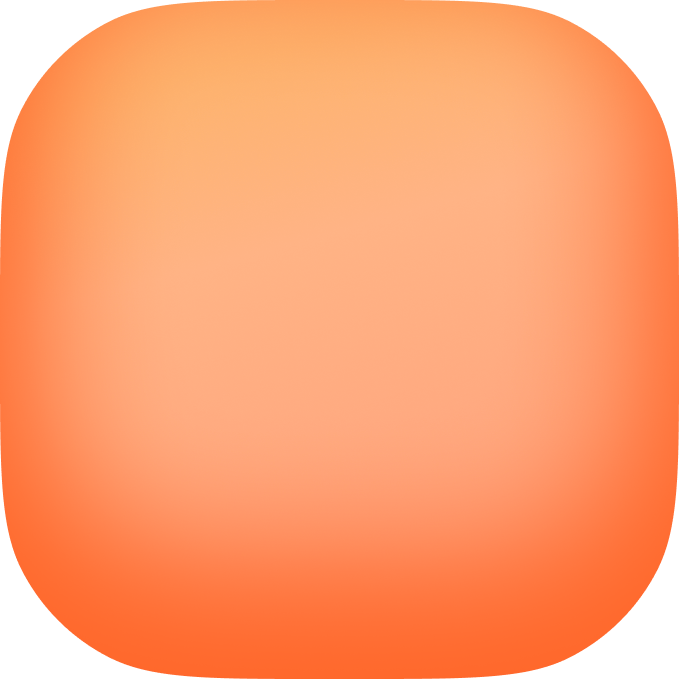Advanced Animations
Make your app feel alive with smooth, professional animations. From simple fades to complex gesture-driven interactions, Vibecode supports it all.Why Animations Matter
Good animations make your app:- Feel responsive - Instant feedback to user actions
- Look polished - Professional, premium quality
- Easier to use - Visual cues guide users
- More engaging - Delightful to interact with
- Clearer - Show relationships and transitions
Native performance: Animations run at 60fps on the device’s graphics processor, not the JavaScript thread
Types of Animations
Basic Animations
- Fade in/out
- Slide transitions
- Scale (grow/shrink)
- Rotate
- Color changes
- Opacity
Layout Animations
- Items entering/exiting lists
- Expanding/collapsing sections
- Reordering items
- Screen transitions
- Tab changes
Gesture-Driven
- Swipe to delete
- Pull to refresh
- Drag and drop
- Pinch to zoom
- Pan to navigate
Physics-Based
- Spring animations (bouncy feel)
- Momentum scrolling
- Decay (slow to stop)
- Snap points
Advanced Effects
- Parallax scrolling
- Shared element transitions
- Morphing shapes
- Lottie animations (JSON-based)
- Particle effects
Animation Libraries Available
Vibecode apps can use:React Native Animated
- Built into React Native
- Good for simple animations
- Performant and reliable
Reanimated
- Advanced animations and gestures
- Runs on UI thread (super smooth)
- Complex interactions
- Gesture-driven animations
Lottie
- Designer-created animations
- Exported from After Effects
- Plays JSON animation files
- Complex animations without code
Skia
- 2D graphics and drawing
- Custom shapes and effects
- Advanced rendering
How to Add Animations
Just describe the animation you want:Common Animation Patterns
Button Press Feedback
Make buttons feel responsive: Effects:- Scale down slightly when pressed
- Change color/opacity
- Haptic feedback
- Quick bounce-back
List Item Animations
Bring lists to life: Entry animations:- Fade in one by one
- Slide in from side
- Scale up from center
- Stagger (cascading effect)
- Fade out
- Slide away
- Shrink and disappear
- Collapse space smoothly
Screen Transitions
Navigate smoothly between screens: Transition types:- Slide (left/right/up/down)
- Fade
- Modal (slide up from bottom)
- Flip
- Zoom
- Shared element
Shared element transitions make related screens feel connected—like tapping an image that smoothly expands into a detail view.
Loading States
Show progress elegantly: Options:- Skeleton screens (content placeholder)
- Shimmer effect (loading wave)
- Spinner with fade-in
- Progress bar
- Pulsing placeholders
Pull to Refresh
Classic mobile pattern: How it works:- User pulls down on list
- Loading indicator appears
- Data refreshes
- Indicator hides, list updates
Swipeable Items
Touch-friendly gestures: Common uses:- Swipe to delete
- Swipe to archive
- Swipe for actions (like Mail app)
- Swipe between pages
Advanced Animation Concepts
Spring Physics
Natural, bouncy animations: Settings:- Stiffness - How tight the spring (higher = faster)
- Damping - Bounce amount (lower = more bouncy)
- Mass - Weight feeling (higher = slower)
- Interactive elements
- Gesture releases
- Natural motion
- Playful feel
Gesture Animations
Animations that follow your finger: Techniques:- Pan (drag)
- Pinch (zoom)
- Rotation
- Multi-touch
Stagger Animations
Create cascading effects: How it works:- Animate items one after another
- Small delay between each
- Creates flowing effect
Sequence Animations
Multiple animations in order: Pattern:- First animation completes
- Second animation starts
- Third animation follows
- And so on…
Parallel Animations
Multiple animations at once: Example:Lottie Animations
Use designer-created animations:What is Lottie?
- Animation files exported from After Effects
- JSON format (small file size)
- Fully customizable
- Professional quality
Where to Get Lottie Files
- LottieFiles.com (thousands free)
- Create your own in After Effects
- Hire designer on Fiverr/Upwork
- Use Vibecode AI to generate (coming soon)
How to Use
Example:Micro-interactions
Small animations that matter: Examples:- Like button - Heart pops and changes color
- Toggle switch - Smooth slide with color change
- Input focus - Border color animates in
- Checkbox - Checkmark draws in
- Badge - Number increments with bounce
Less is more: Don’t animate everything. Use animations purposefully where they add value or clarity.
Animation Timing
Duration
How long animations should last:- Fast (100-200ms) - Micro-interactions, hover effects
- Normal (300-400ms) - Most transitions, fades
- Slow (500-800ms) - Complex transitions, page changes
- Very slow (1000ms+) - Cinematic effects, splash screens
Easing Functions
How animations accelerate/decelerate:- Linear - Constant speed (robotic, rarely used)
- Ease-in - Starts slow, ends fast
- Ease-out - Starts fast, ends slow (most common)
- Ease-in-out - Slow start and end, fast middle
- Spring/Bounce - Overshoots then settles
Most animations should use ease-out—it feels natural because objects in the real world decelerate as they come to rest.
Performance Tips
Use native driver: Tell Claude to use the native animation driver for smooth 60fps performance.
Avoid animating layout: Animate transforms (translate, scale, rotate) and opacity—these are super fast. Avoid animating width/height which is slower.
Reduce complexity: Simpler animations perform better. If it’s laggy, simplify the effect.
Accessibility
Make animations accessible: Considerations:- Respect “Reduce Motion” system setting
- Provide alternative feedback (haptics)
- Don’t rely solely on animation to convey info
- Keep motion subtle to avoid nausea
Example Animation Prompts
Beginner
Simple Fade
Intermediate
Interactive List
Advanced
Complex Transition
Troubleshooting
Animations laggy?- Use native driver
- Simplify the animation
- Reduce number of simultaneous animations
- Check device performance
- Adjust timing (try slower/faster)
- Change easing function
- Add spring physics
- Reduce distance traveled
- Check gesture handler is enabled
- Verify touch area is large enough
- Ensure no overlapping touch handlers
- Test on real device (not simulator)
Ready to animate your app? Just pinch to build and describe the animations you want. Claude will implement smooth, professional motion!