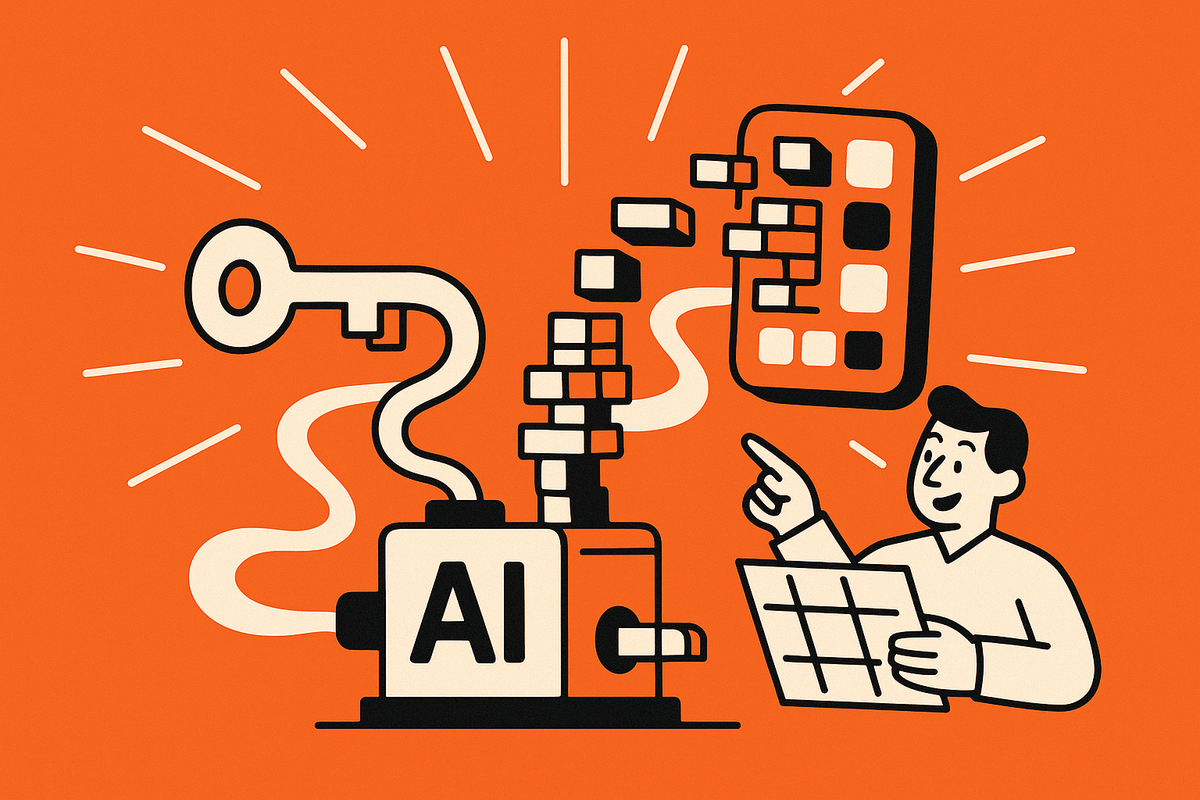Stop Getting Stuck on the Expo Access Token: Setup Guide for VibeCode
Vibecode Team
Author

Stop Getting Stuck on the Expo Access Token: A No-BS Setup Guide for VibeCode
You’re ready to ship an MVP and VibeCode gets you from idea to prototype fast. Then you hit a weird speed bump: it asks for an Expo access token. Tiny field, big blocker. You tab over to docs, skim a few forums, and now you’re context-switching instead of building.
That friction adds up. Builds fail. Previews don’t load. You can’t push updates or run cloud builds, and momentum stalls. It’s the exact opposite of what you want when you’re trying to validate an idea quickly.
Good news: this is simple once you see it end to end. In a couple of minutes you’ll have a working token, safely added to VibeCode, and you can get back to building. Here’s the straight path.
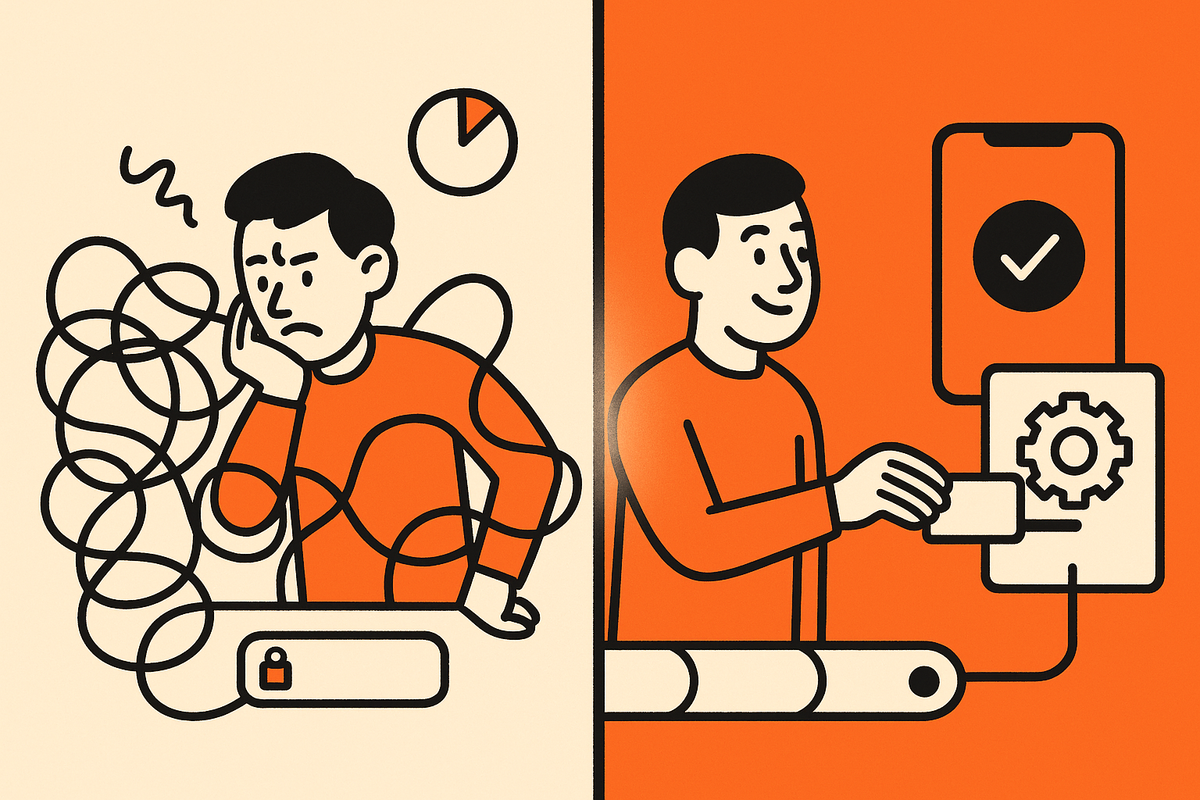
What is Expo and why you need an account
Think of Expo like UPS for mobile apps. You have a package (your app idea) that needs to get from your house to someone's phone. You could try to deliver it yourself, but you don't have trucks, delivery routes, or tracking systems.
So you use UPS:
- You hand them your package (app idea through VibeCode)
- They handle all the complicated delivery stuff (building for iOS and Android)
- Your package arrives perfectly at its destination (working app on phones)
An Expo account is free and works like:
- A UPS account: Access to their delivery network
- Package tracking: See all your shipments (apps) in one place
- Instant delivery: Test your app on your phone immediately, like same-day delivery
Why VibeCode needs your Expo account: VibeCode packages your app idea, then uses your UPS account to deliver it to phones. The access token is just your account number that proves you're allowed to ship packages.
Simple: VibeCode packs it, Expo ships it, phones receive it. One token handles the shipping.
Why the expo access token matters in VibeCode
An Expo access token is a personal credential from your Expo account. VibeCode uses it to talk to Expo services on your behalf so you can:
- Run builds and previews without local setup headaches.
- Publish updates for testing on real devices.
- Access project resources tied to your Expo account.
Without a valid token, anything that touches Expo’s cloud or CLI APIs will either fail or ask you to log in interactively. The token is the clean, non-interactive way to authenticate.
Step-by-step: create your expo access token and add it to VibeCode
Create your Expo account
- Go to expo.dev and click Sign up.
- Pick a username, verify your email, and log in.
- Already have an account? Great, just sign in.
(If you need a visual: screenshot would show the expo.dev homepage with the Sign up button.)
Generate the token
- In the top right, tap on the expo logo. It will take you to the dashboard
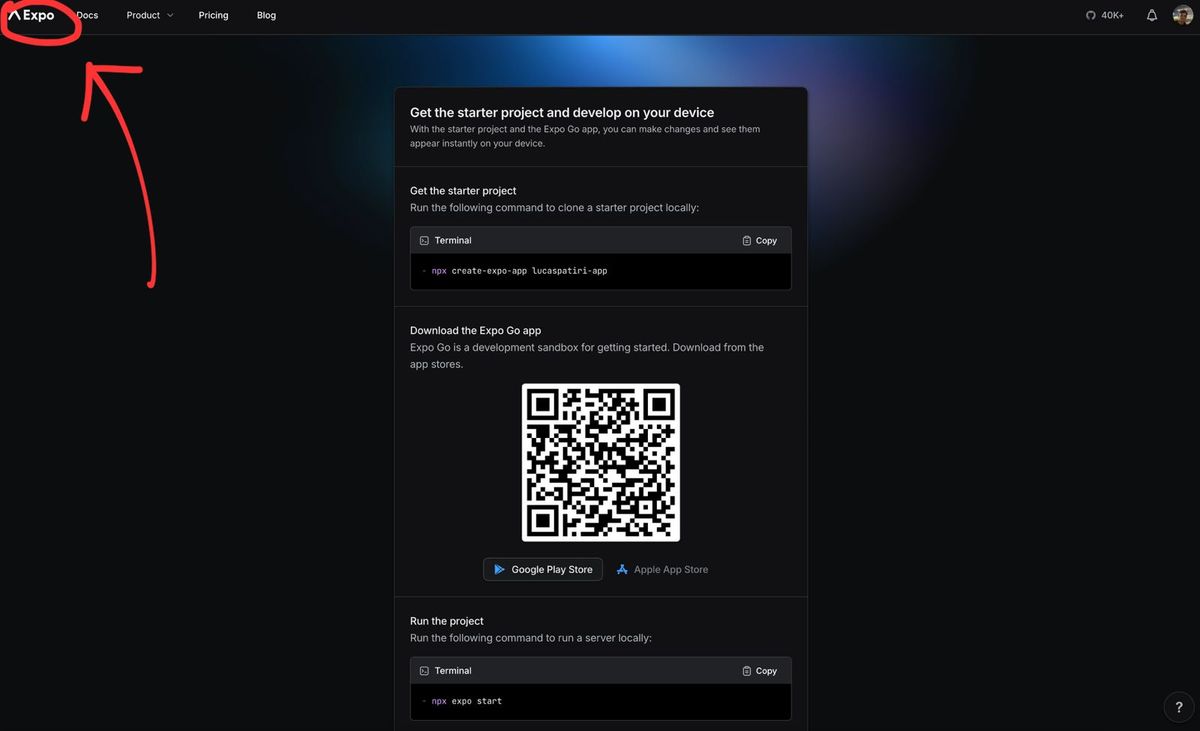
- In the left menu, open Access Tokens (sometimes labeled Personal access tokens).
- Click Create new token.
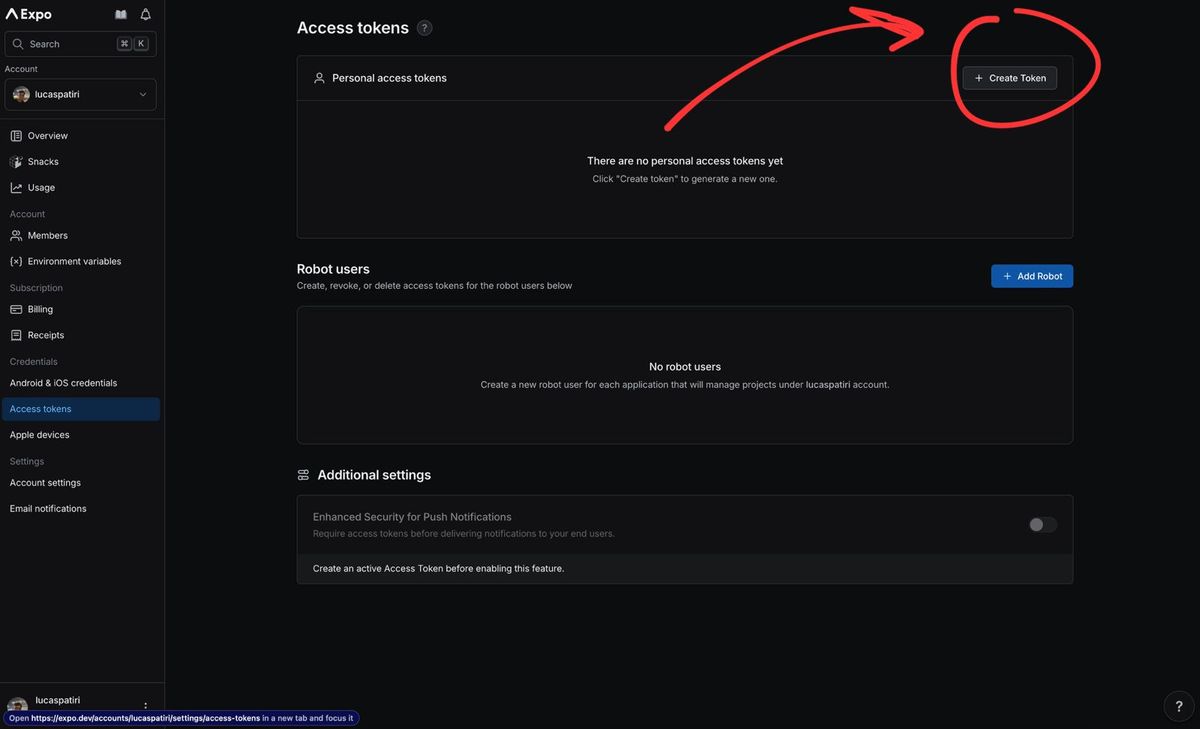
- Name it something clear like VibeCode App Builder so you’ll recognize it later.
- Choose an expiration that matches your workflow. 30 to 90 days is a solid default if you prefer rotation. No expiration works but requires more vigilance.
- Click Create and you’ll see the token value once. Copy it now.
- Tip: store it in a password manager. Treat this like a password.
- Don’t share it in screenshots or commits.
(Visual cue: screenshot would show the Access Tokens page and the “Create new token” modal.)
Add the token to VibeCode safely
- In VibeCode, tap the App Store button once you build the app
- Fill in all the data in the App Setup section
- In the Build Config section, paste the token into the Expo access token field.
- Click Start Build Process. You should see a small success indicator.
We encrypt and store your token so VibeCode can authenticate to Expo when it builds, publishes, or fetches resources. You can revoke or replace it any time.
Security best practices
- Treat tokens like passwords. Never post them publicly or commit them to Git.
- Rotate on a schedule if your team shares access or you use public machines.
- Use expirations if you’re risk-averse. Short-lived tokens reduce blast radius.
- Revoke on suspicion immediately if you think it leaked.
Troubleshooting common issues
- Token not working: Re-check you copied it fully. Leading or trailing spaces can break it. Make sure it hasn’t expired. Create a fresh one if you’re unsure. Confirm you saved it in VibeCode and refreshed the page before retrying.
- Build still asks for Expo login: The token might not have been saved or is invalid. Re-paste and save. Try a new token. Some older tokens get invalidated after password changes.
How to revoke or rotate a token
- Go to Expo Dashboard → Access Tokens.
- Click the three dots next to the token → Revoke.
- Create a new token and paste it into VibeCode.
- Save and re-run your build or preview.
What happens after you add the token to VibeCode
- You can preview and build apps through Expo without manual login prompts.
- VibeCode can publish updates to your Expo project so testers can install quickly.
- Your workflow stays friction-free. No local CLI gymnastics.
FAQ
- Do I need a token for every project?
One token per Expo account is fine. Use separate tokens if you prefer isolation.
- Can I share a token with a teammate?
Avoid it. Tokens are personal. Give them their own token with their account.
- Does the token give full access to my Expo account?
It authenticates API calls as your user. Protect it accordingly and rotate if exposed.
- What if I lose the token value?
You can’t view it again. Revoke it in Expo and create a new one.
Ready to move past the blocker? Create your Expo access token, paste it into VibeCode, and get back to building the app you actually want to ship.